Blog Studio Editor Tips and Tricks
Start with a section. Create one by creating a new article and selecting a section like this:

Drag content blocks into a section for further customization:
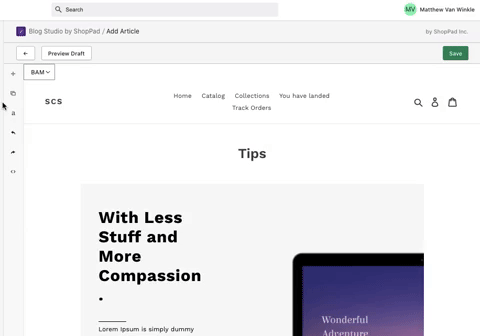
Change the image in your content blocks:
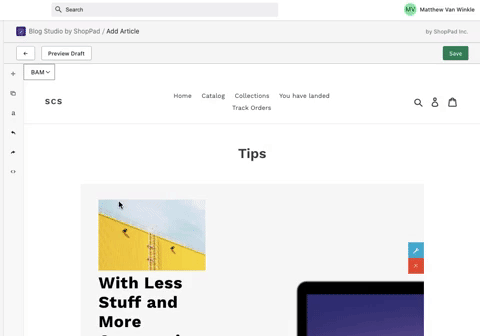
Adjust the spacing around your content blocks:

Utilize image content blocks:
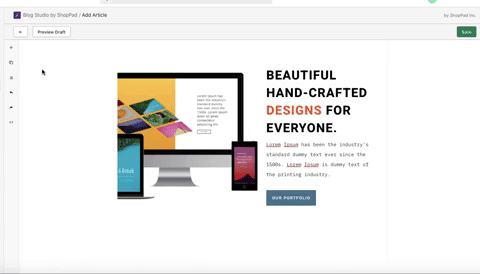
Adjust the order of your content blocks in a section:

Adjust button links:
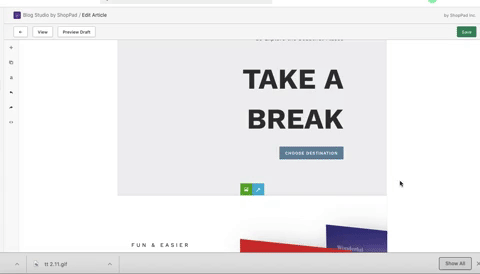
Preview the article on different sized screens:

Adjust the background image of your sections:
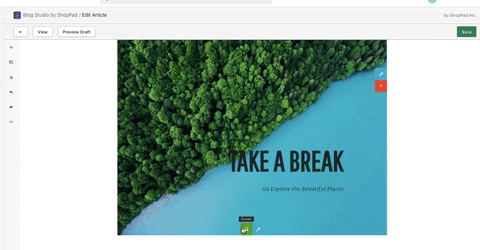
Adjust the position of your content block inside of a section:

